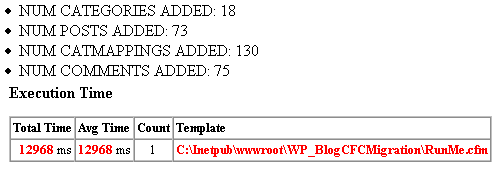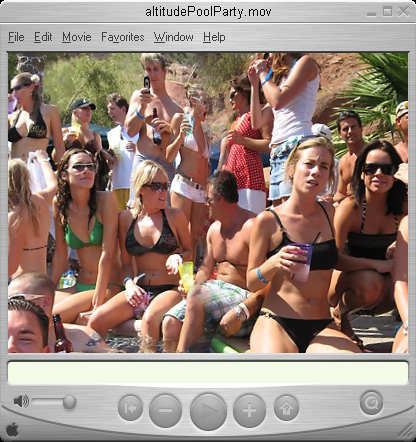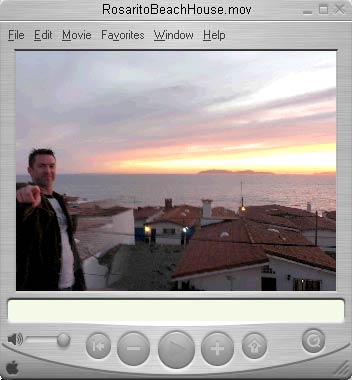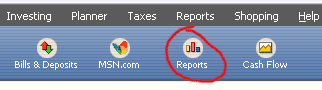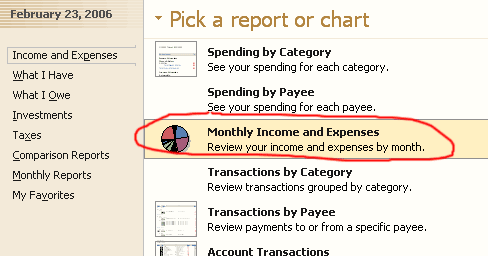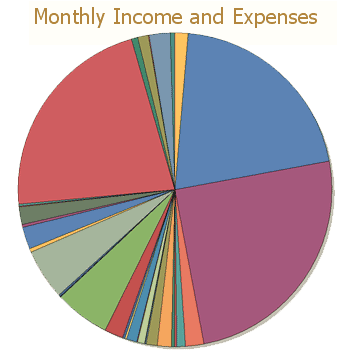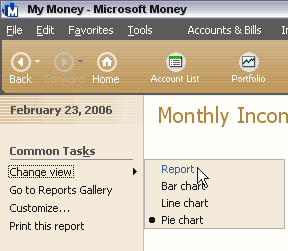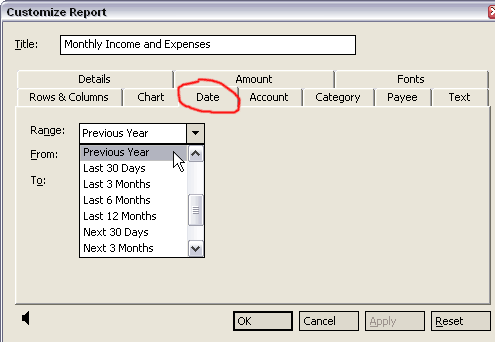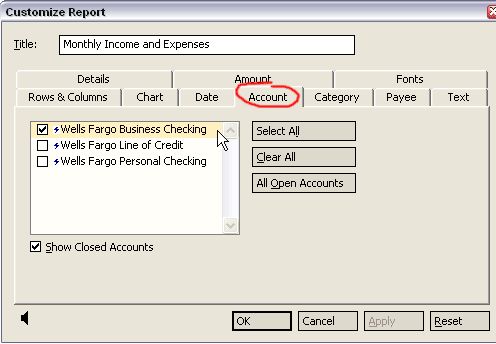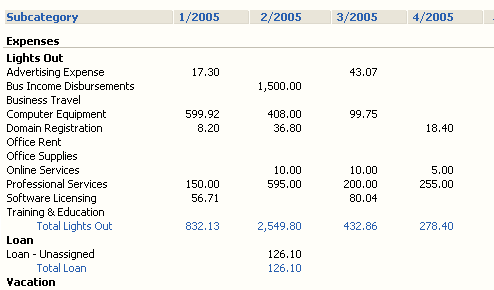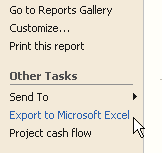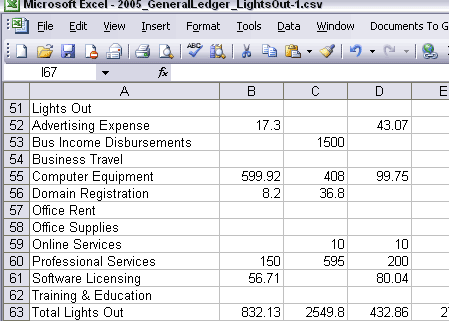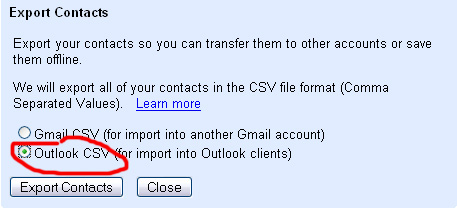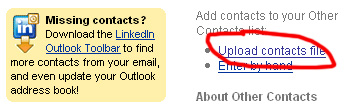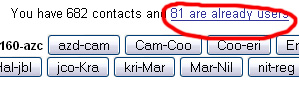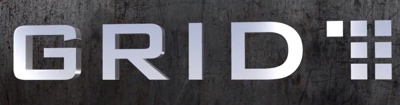File this under the “probably-never-need-this-but-invaluable-on-the-day-you-do” category.
If you’ve been keeping your company’s accounting via Quickbooks and decide to start using the online banking feature that connects to your bank account to automatically grab transactions, you will run into a major annoyance for which there is currently no good solution. The online banking feature will grab the entire history of transactions from your account and keep them until you either add or match them. This would be fine if there was some way to remove the online retrievals that are duplicates for ones that have already cleared but you cannot match transactions that have already been reconciled and there is no “force delete” button. You’re basically stuck with no way to get rid of any of the transactions that were automatically pulled which have already cleared your bank.
I’m on Quickbooks Premier 2006 and I came up with a hack to remove these transactions and explained it briefly on the Intuit forums but I’m posting a mini-tutorial here because it was sufficiently-frustrating and the solution is anything but intuitive – I know of no other way around this problem short of voiding all your cleared transactions (which would be greater of the two evils). The essence of the hack is that you setup a dummy account called “Already reconciled transactions,” add the duplicates to that account to clear them from the match screen and then go through and manually delete all of them and lastly, delete that fake account. This is tedious but it does solve the problem so here goes:
- Assuming you’ve already setup the dummy expense account titled “Already Reconciled” and you have successfully configured your quickbooks to talk to your bank, go to the online banking screen.

- Click the “Go Online” button to retrieve all the transactions from your bank.

- You’ll see a dialogue like the following as Quickbooks connects to your bank and pulls the history.
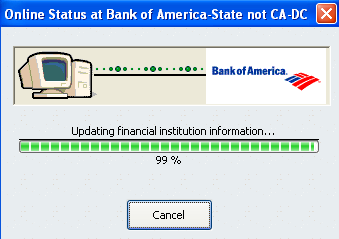
- Now click the “view” button to review the transactions you just downloaded.
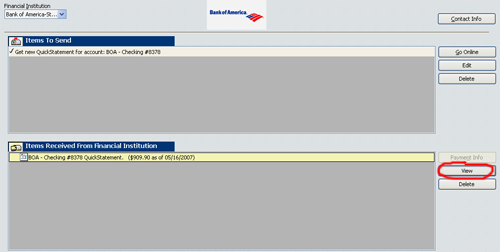
- On this screen you’ll have a ton of unmatched transactions. If you have any history of reconciled transactions in your Quickbooks this is problematic.
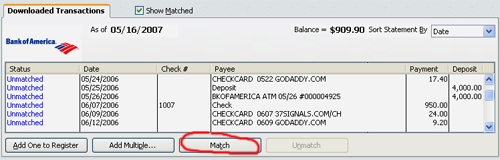
- Trying to match these with the ones that have already cleared produces the following error.
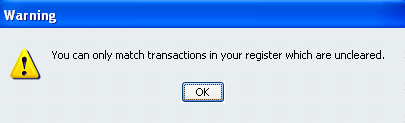
- Instead, add the transactions to the register one by one.
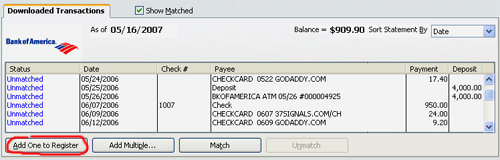
- And assign them to the fake “Already Reconciled” expense account you created.

- This allows you to then go into your Chart of Accounts and do a custom report.
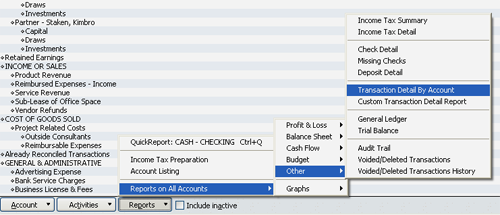
- Create a filter that pulls all the transactions from this fake account.
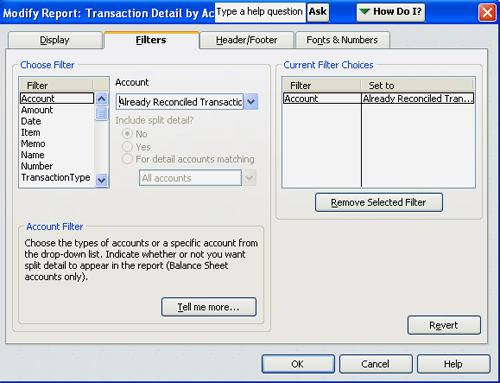
- Go into each of these transactions…

- And delete it. The last thing you’ll want to do is kill the fake account once you emptied it with all the duplicate transactions.
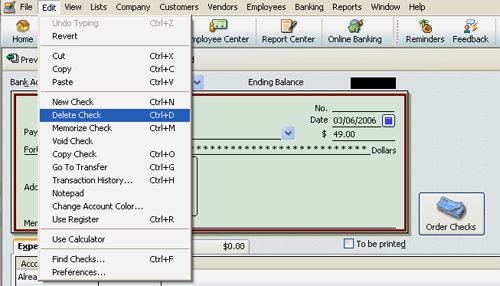
This is a hugely annoying way of dealing with the problem but at least it works. A simple button to “force delete” in when matching transactions would save all these steps. Hopefully Intuit will clue in to this issue and fix it in a future release.

 Offline browsing of your “toRead” items – Many people have a toRead tag they use to flag pages they plan to review later. Realistically with the massive daily influx of new info, I rarely get a chance to come back to these items when I’m on the computer.
Offline browsing of your “toRead” items – Many people have a toRead tag they use to flag pages they plan to review later. Realistically with the massive daily influx of new info, I rarely get a chance to come back to these items when I’m on the computer.
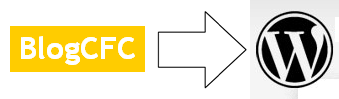 I looked around for a migration script to port my blog from
I looked around for a migration script to port my blog from