File this under the “probably-never-need-this-but-invaluable-on-the-day-you-do” category.
If you’ve been keeping your company’s accounting via Quickbooks and decide to start using the online banking feature that connects to your bank account to automatically grab transactions, you will run into a major annoyance for which there is currently no good solution. The online banking feature will grab the entire history of transactions from your account and keep them until you either add or match them. This would be fine if there was some way to remove the online retrievals that are duplicates for ones that have already cleared but you cannot match transactions that have already been reconciled and there is no “force delete” button. You’re basically stuck with no way to get rid of any of the transactions that were automatically pulled which have already cleared your bank.
I’m on Quickbooks Premier 2006 and I came up with a hack to remove these transactions and explained it briefly on the Intuit forums but I’m posting a mini-tutorial here because it was sufficiently-frustrating and the solution is anything but intuitive – I know of no other way around this problem short of voiding all your cleared transactions (which would be greater of the two evils). The essence of the hack is that you setup a dummy account called “Already reconciled transactions,” add the duplicates to that account to clear them from the match screen and then go through and manually delete all of them and lastly, delete that fake account. This is tedious but it does solve the problem so here goes:
- Assuming you’ve already setup the dummy expense account titled “Already Reconciled” and you have successfully configured your quickbooks to talk to your bank, go to the online banking screen.

- Click the “Go Online” button to retrieve all the transactions from your bank.

- You’ll see a dialogue like the following as Quickbooks connects to your bank and pulls the history.
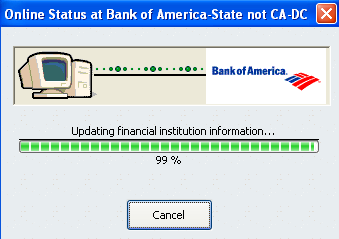
- Now click the “view” button to review the transactions you just downloaded.
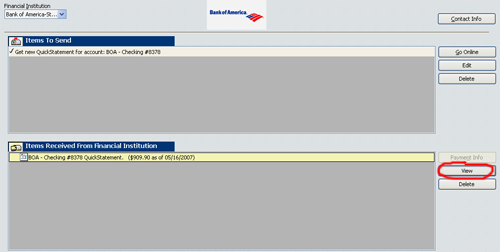
- On this screen you’ll have a ton of unmatched transactions. If you have any history of reconciled transactions in your Quickbooks this is problematic.
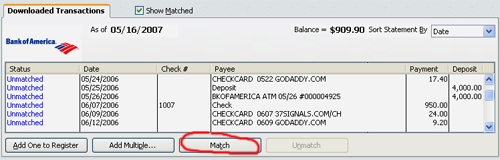
- Trying to match these with the ones that have already cleared produces the following error.
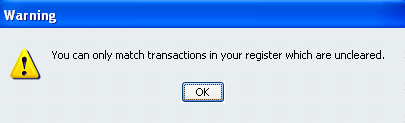
- Instead, add the transactions to the register one by one.
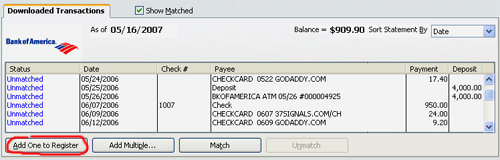
- And assign them to the fake “Already Reconciled” expense account you created.

- This allows you to then go into your Chart of Accounts and do a custom report.
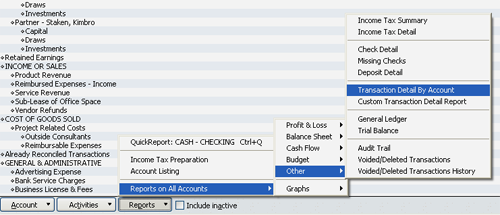
- Create a filter that pulls all the transactions from this fake account.
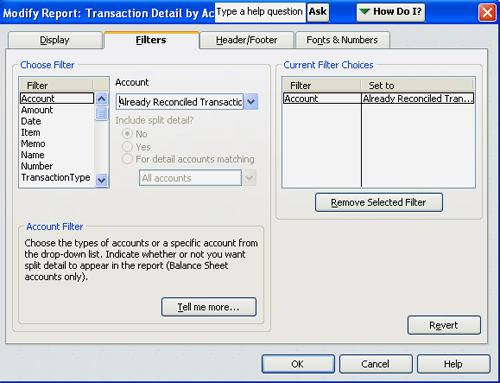
- Go into each of these transactions…

- And delete it. The last thing you’ll want to do is kill the fake account once you emptied it with all the duplicate transactions.
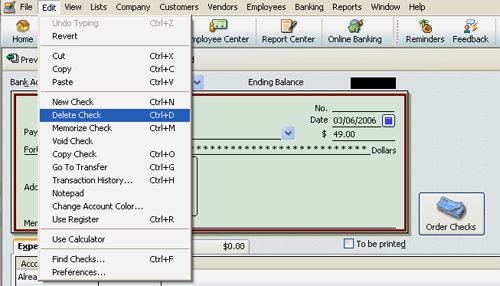
This is a hugely annoying way of dealing with the problem but at least it works. A simple button to “force delete” in when matching transactions would save all these steps. Hopefully Intuit will clue in to this issue and fix it in a future release.


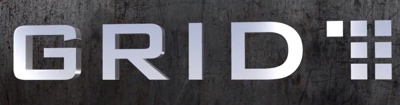




That is the only reason why I enter my transactions manually. It seemed to take more time fixing the imports garbage then it did for me to just enter them myself.
It should be smarter and know if the debit/credit it already in QB before adding it.. A simple id marker or somthing.
Great post Shaun.
I use QuickBooks for my personal business and always found the online banking a pain.
I would either set it up in beginning, or spend the better part of a Saturday reconciling as you described.
Great post. I know where I am coming for QuickBook advice ;)
Ah .. I screwed up my QuickBooks 2003 once and never used online banking anymore. I manually enter all transactions myself. My BofA online account was not up to date. It over charge some ridiculous monthly fee. So I have to screen each transaction. I don’t trust what they post on their web site, after talking to one of my friends wrote some bank code…
I have a friend was millionaire for just one day. His did not check his quickbook transaction until the end of the year.
Good tips!
once you match and see duplicates you can also put mouse over the lightning bolt, then click and remove lightning bolt, then go down to matches select the duplicate that it downloaded and click match. the lightning bolt will reappear and you can go on to the next one.