using UltraVNC Single-Click. This is clearly the coolest invention to come from the web since the Hamster Dance back in ’99. Basically if you’re running Windows and you need tech support from me, I point you to an executable on my site and it gives me VNC control over your system. What this means is no more 30min tech support sessions with relatives walking them through the process of troubleshooting a faulty device driver or some other obscure problem over the phone (“what do you see now?”). No matter what computer they’re working on you send them to a URL and take control of their system remotely and let them watch how you fix it. And if you want to take it a step further and preserve the solution as a movie so they can reference it later, use this cross-platform VNC2SWF screen recorder (like camtasia only for a VNC session). Single-Click VNC works just like regular VNC only with some additional benefits:
- No software to install on the recipient’s machine
- They run an executable which they can close down at anytime and it removes itself when the session ends
- It works through every firewall I’ve tested so far
- It works on computers that are running behind a NAT router
- It makes you look slick because you can private-label the launch screen and make it seem like a proprietary helpdesk technology you developed
Just like UltraVNC, it’s free, supports 128-bit encryption and now it allows direct file transfer. It was fairly easy to setup, the only requirements are that you have a static IP on which to install the listener (and actually, you could still run Dynamic DNS from a dynamic IP and it should work). Follow the instructions on their setup page. Basically, you’ll modify a config file, add your custom logos, generate a shared key and then zip/upload the files to this cgi script that then creates a custom exe for you which you can host, email or distribute however you like. I did encounter one gotcha that took some digging to figure out. For whatever reason they just don’t explain in the setup instructions that when adding the files to the zip that enable encryption in your exe, you need to rename MSRC4Plugin_NoReg.dsm file to MSRC4Plugin.dsm. This forum post explains the process clearly. Once I cleared that hurdle, I found this program works and it’s fast with no noticeable latency over residential broadband and I did sniff the packets with Ethereal and verified that they are in fact encrypted. The way I do my setup is to run the listener from my dedicated server and RDP into that and control other machines from there.
I had setup regular VNC in the past on my brother’s computer and used it to remote into his machine but it only worked on his personal computer, wouldn’t work through a firewall because I was initiating the connection and he had to learn how to start windows services. This solves all of that for him and the rest of my relatives that call me for support.
On a completely unrelated note, I’m finally into using Subversion for source control and I LIKE it. I successfully ported my blog code over to the latest release of Camden’s BlogCFC. It took a few hours because I’ve tweaked things and applied the aura skin but the whole process went smoothly. I’ll be versioning all my projects from now on. The next step is to setup OpenSSH on my server and then integrate my Tortoise SVN client w/ Putty to tunnel the connection to the repository. I’m setting this all up in anticipation of a surprise venture that is launching soon for developers called Grid 7. Stay tuned…
© 2005 Lights Out Production – All Rights Reserved Worldwide


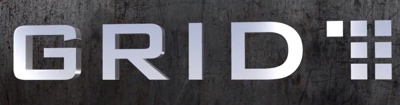




Sounds a lot like Fog Creek’s CoPilot – http://www.projectaardvark.com/ – but looks as though it’s open source.
So, did you change your Subversion setup following our conversation on my blog?
– max
Max,
yes, your advice gave me some ideas (for anyone else reading this, Max is referring to the conversation we had here-> http://www.blogger.com/comment.g?blogID=8421527&postID=112161443576563696&isPopup=true)
Also got some advice from people on the azcfug (http://article.gmane.org/gmane.comp.cms.cold-fusion.user.azcfug/6746/match=subversion) and actually hired a guy locally who did a preso for the Phoenix Linux User Group on Subversion to audit my setup and provide suggestions. I also read through chapter 4 of the Red-Bean book and have a fairly good understanding of it now.
I found the branches/tags/trunk setup to be a bit overkill for now. The beauty of subversion is that you can issue an "SVN-copy" command and move the whole thing around however you like if it makes sense to restructure it down the road. The thing I learned from the linux guy that was most interesting was the whole "skip delta" internal mechanism by which it tracks changes- apparently it keeps not one but two internal copies of the versioned system and tracks every other change in each. pretty interesting
sean