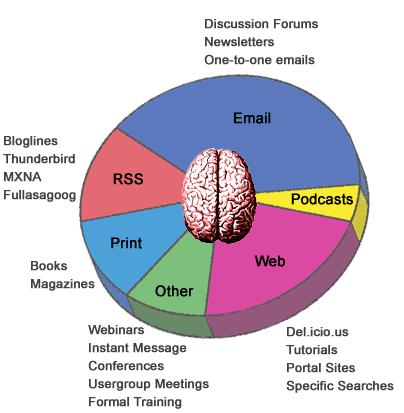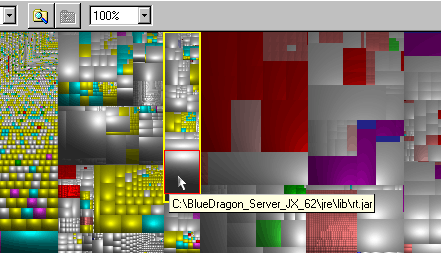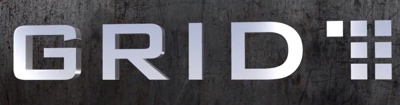Here’s a simple trick for any ColdFusion developers working on windows and running a development server on their machine to make your system run faster when you’re not developing.
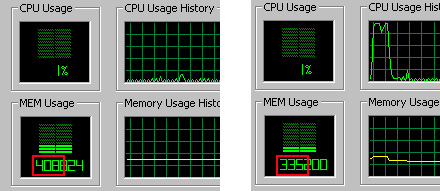
If you are like me then you are running a webserver, an app server and a database on your laptop while you’re developing from an IDE. But this is only when you’re developing- at least 70% of the time you boot up your system, you’re not doing development work at all. The resources consumed by your app server, your web server, your database server and all the pre-requisite services on my machine for instance take up about 70MB of RAM. Since I currently only have 512MB to work with, that’s a significant chunk of my machine’s memory resources that 70% of the time is allocated to services that I’m not even using, making whatever else I’m doing (3d modeling, multimedia, browsing) 15% slower than it should be! Turn the developer-specific services to “manual” by default in your services control panel and then use these two simple batch scripts to start and stop all development-related services when you need to put on your developer hat:
net start “World Wide Web Publishing Service”
net start “Simple Mail Transport Protocol (SMTP)”
net start “FTP Publishing Service”
net start “IIS Admin Service”
net start “ColdFusion MX Application Server”
net start “ColdFusion MX ODBC Agent”
net start “ColdFusion MX ODBC Server”
net start “MySQL”
net stop “World Wide Web Publishing Service”
net stop “Simple Mail Transport Protocol (SMTP)”
net stop “FTP Publishing Service”
net stop “IIS Admin Service”
net stop “ColdFusion MX Application Server”
net stop “ColdFusion MX ODBC Agent”
net stop “ColdFusion MX ODBC Server”
net stop “MySQL”
And you can easily customize the scripts to add other services, just open up your services panel and get the name from there.
The ideal setup (and I’m moving to this method) is to add a crapload of memory and run something like virtual PC and have an entire environment that mimics your production server and do your development there. That way you can create a “throw-away” space to work with, break it all you want and then just copy the single file that contains the environment to clone it and start again. For the resource-thrifty developer on a budget though, this trick can greatly improve your system performance when you’re not developing.
On a completely unrelated note- big shoutout to Neil and Sara for their recently-released Technolawyer Blog. It’s actually more of a track-back since they were kind enough to publish my Sentinel Article that didn’t make Law Office Computing’s magazine. If you’re in the legal technology consulting industry, then you’re familiar with Technolawyer. It’s a top-notch newsletter aggregating peer-reviewed posts by experts on topics of technology for lawyers. .