Notice I didn’t say “bad” – just weird. There’s actually not one thing I dislike about the Macbook – in every respect it’s superior to my Inspiron and OS X just feels more stable. If I was rock climbing and I had to choose between my Mac or my PC to belay for me, there’s no question… and the only “ugliness” I’ve encountered in this process so far has been related to trying to get some of my must-have windows apps moved over and working under Parallels. The “weirdness” is really more a function of being used to the windows way of doing things. Let me explain.
The Good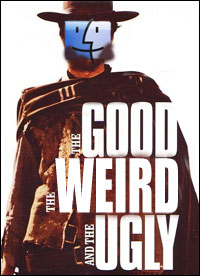
What I like so far:
- It just works. It can’t be said any simpler than that. Apps install with one click on a Mac and I haven’t once found myself sitting with crossed fingers waiting for the little hourglass to go away. I’m told by a couple seasoned Mac veterans to be sure to store all my stuff in my home directory so that in the event I ever have to reinstall the OS, I can rebuild from scratch and all the data and applications will be untouched. Try that on a PC… If you have every had to “start from scratch” on Windows you know that you can lose two days of productivity to get back to square one and there’s no way around it since data is strewn all over the registry and in various system folders. Kimbro tells me he has been rolling his home directory for the last five Macs he’s had and it’s worked every time – that’s a comforting feeling to have that kind of portability for setting up future systems.
- You don’t need as much screen real estate. I was running WUXGA on my Dell before (1920×1200 pixels) – I figured moving from that resolution down to a constraining 1280 x 800 would surely leave me feeling cramped. Nope. Exposé owns my bones- you can fly around with plenty of windows open and be just as productive only with less screen to work with. Apparently Mac uses a vector-based GUI rather than Windows raster-based system so things can be re-sized in either direction (zoomed in or out) to achieve better usability for sight-impaired persons or cramming maximum windows on the screen at once for the 20/20 neurotic programmer.
- Think different – there is really something behind that tag line. The things you find yourself missing from Windows evaporate once you get the Apple method. Note- I am G-R-E-E-N at this point with OS X and the UNIX command line but I can see the power in becoming proficient with the low-level OS features. It’s like being able to open the hood of your car and change your own oil and tweak the carbs once you know how things work. My PC’s “resting heart rate” when I ditched it last Friday was 658MB of RAM on start-up… it took six minutes to boot up and before I could do anything the OS was consuming 1/3rd of the available RAM and running 80-some-odd processes — and I had the max amount of RAM in the machine, 2GB! Contrarily, the Mac boots error-free in about 30secs each time. Granted it’s a fresh system at this point but booting my Windows machine always seemed like a crap shoot to see what error messages I would get each time.
- It’s the little things. Who knows how to measure this effect objectively, but in the same way that using mindmapping as a note-taking style makes me feel more unbounded in my thinking, working on the Mac the past few days I feel less like I’m shackled to a computer and more like I’m using a natural tool to amplify my talents. And like it or not that’s important. It may sound like wishy-washy, koolaid-drinking Mac talk and I don’t know how you quantify/qualify this effect but if the sum of all these tiny comforts translates to a more pleasurable experience while working on the computer, then you will be more inclined to fire it up and do stuff in your free time rather than shudder at the prospect of having to go back to it. And in the end, it’s not what you can do with a tool, it’s what you will do with it that matters. The response I would anticipate from a die-hard windows user is “but I can do xyz too!” Maybe so, but if there’s any friction associated with the task, the real question becomes “will you do it?”
The Weird
Okay so now for the things might weird you out a bit in the move if you’ve been on Windows for awhile:
No right click on the touchpad(see below – thanks Bakeshizzy!)- you have to use “ctrl” to get the same contextual menu. Or just use a mouse with right-click.Tabbing to a checkbox field on a web page doesn’t work(see below – thanks Martin & Jolyon!) – odd behavior but I’m used to tabbing through the login fields for instance and hitting spacebar to fill out the checkbox. Doesn’t behave that way on OS X for some reason, it sends you to the URL bar in the browser.- The touchpad feels strange – at first, but after even a day, going back and using a windows touchpad feels extremely twitchy and difficult to control.
- Ejecting images – Each time you install something on a Mac it typically mounts an image and you either drag the app or run an installer. This step will feel completely foreign to windows users but you’ll get over it quickly when you realize setup is hassle free and doesn’t require a five-step dialogue to work.
No Delete key(see below – thanks Peter!) – that’s right. There’s only a backspace key on the Mac. Perhaps there’s some secret key-combo to getting the functionality of the delete key but there’s no specific key to delete stuff to the right of the cursor.
The Ugly
Again, the only ugliness has been related to getting the crucial parts of my windows setup moved over.
- Virtual PC does not yet run natively on Intel Macs. I have a VPC instance that mirrors my production server and I develop against that to test and then use SVN to move the code live and it works everytime. The problem is that right now the only option for running this VPC on my Macbook is to run it under Rosetta which is an emulator in itself. So it would be emulating an emulation – very Malkovitch Malkovitch. No desire to go that route. The options now seem to be either recreating the production instance under parallels or waiting for VMware to arrive (which was just announced this morning by the way). I tried using Acronis True Image to port my whole laptop over to a Parallels instance and it failed throwing some kind of boot device error. I haven’t actually tried using Acronis from within the VPC instance to do the same but supposedly it works.
No easy way to transfer files to the parallels instance– it seems you have to do a crazy tapdance in windows networking to make a simple file share to be able to pass files back and forth to the parallels instance. VPC had some built-in tools to make it a simple matter of drag-n-drop to move files into the virtual instance. It looks like I will be fighting with the loopback adapter interface in Windows again to get this working…
UPDATE – of course not five minutes after I publish this my friend Benny points out that Parallels has the same toolkit upgrade for adding an easy method of sharing files with Mac OS X. It’s not the same drag-and-drop simplicity but basically it’s a suite of add-ons that get installed under XP that automatically share your My Documents folder with OS X. Very cool.
So there you have it- the good, the weird and the ugly. My PC instance actually runs way faster on the Mac under Parallels than it did on my Dell. Go figure. I’m looking forward to learning the in’s & out’s of OS X and all the productivity-enhancing tweaks that can be made. At the trebel suggestion of Kimbro, Benny and Max, I’m running with Adium, Quicksilver, and OmniOutliner. The other stuff I’ve added is Flash 9, Firefox, Skype, Palm Conduit, SVNx, Mac the Ripper, Aqua Data Studio, Chicken of the VNC, RDP client, Freemind, Eclipse, Kismac, iShowU, Stuffit Expander and Google Earth. The Time Machine feature in Leopard that they announced today seems valuable. We’re running a Mirra backup appliance in the office so we basically have that functionality now plus their service has a web accessible recovery option to restore your files remotely. I’ll write more about that setup later as we use it. Let me know if I’m missing any must-have Mac apps.



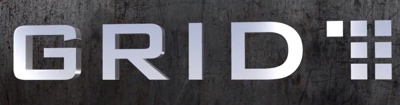




Yup, pretty much everything you’ve said there for Good/Weird is the same as I felt with my MBP. :)
For the delete key, you press Fn+Backspace.
For the tabbing to checkbox problem: there is a setting somewhere in the System Preferences where you can enable this. By default I think only text inputs are tab enabled. Go to System Preferences > Keyboard & Mouse > Keyboard Shortcuts and select the “All Controls” at the bottom of the window.
They really should change the default setting in my opinion but maybe it’s a legacy thing that Mac people are used to.
Tabbing to a checkbox field on a web page doesn’t work – as stated by Martin this is just a settings issue.
I think it’s more browser specific thing.
Good write up, maybe with Apple dropping it’s prices and raising it’s specs, more write ups like this and Micro$oft looking more like a lame duck, the iPod generation buying the desktop to match their player the Mac community will get some momentum behind it.
@Peter – sweet.
@Martin – yep that fixes it- thanks!
@Jolyon – here’s hoping…
for the double click problem, go into sys prefs > keyboard and mouse > place two fingers on trackpad and click for secondary click
it\’s amazing… you put both fingers on the trackpad and click and voila, a right click! you can also scroll with two fingers, which is very useful too.
happy osxing!
bake
Nice one David! Bye bye ctrl clic!